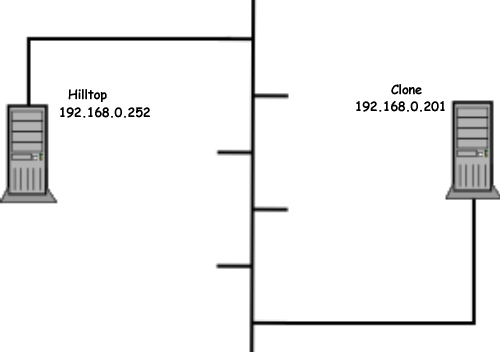- Connect the clone machine to the Linux network as shown in this diagram.
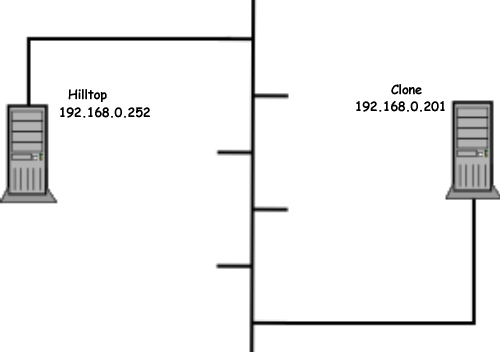
- Boot the clone machine using the SuSE 9.0 CD #1 and select RESCUE MODE. This will give you a Linux operating system running in RAM on the clone. The clone's hard drive will be untouched.
- Login to the clone machine as root. There should be no password.
- Configure the clone's NIC to place it on the network. Use the ifconfig command like this
ifconfig eth0 192.168.0.201 netmask 255.255.255.0
- Ping Hilltop to verify you have a connection.
ping 192.168.0.252
- To copy clone's hard drive (eg. partition 1) to a file on Hilltop use this command:
dd if=/dev/hda1 | ssh -l selmys 192.168.0.252 "dd of=windows.img"
NOTE: This command will copy partition #1 on the clone machine's hard drive to file windows.img on Hilltop in account selmys. The ssh command will prompt for selmys' password.
- To reverse the process and copy the file, windows.img, from selmys' account on Hilltop to partition #1 on the clone's hard drive use this command:
ssh -l selmys 192.168.0.252 dd if=windows.img | dd of=/dev/hda1
NOTE: In cases where the original hard drive is not identical to the clone's hard drive it may be necessary to repartition the clone's hard drive to make it identical in size to the original. In this case use fdisk to repartition before copying the windows.img file from Hilltop.