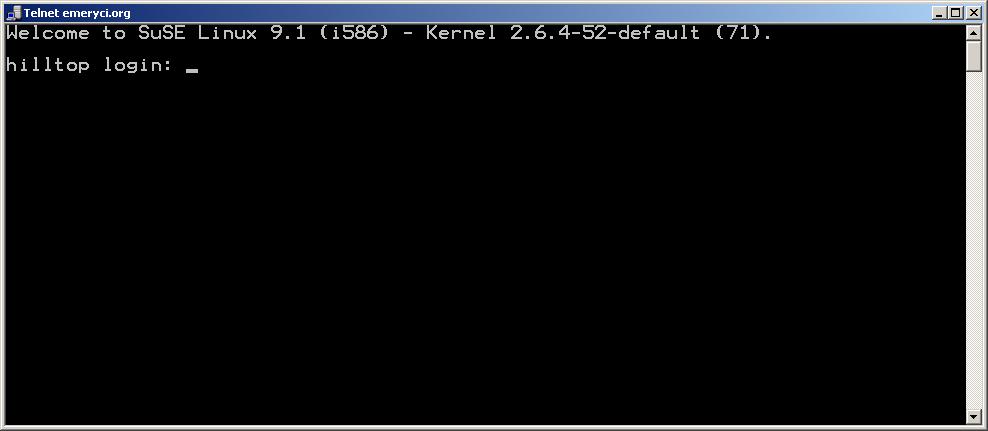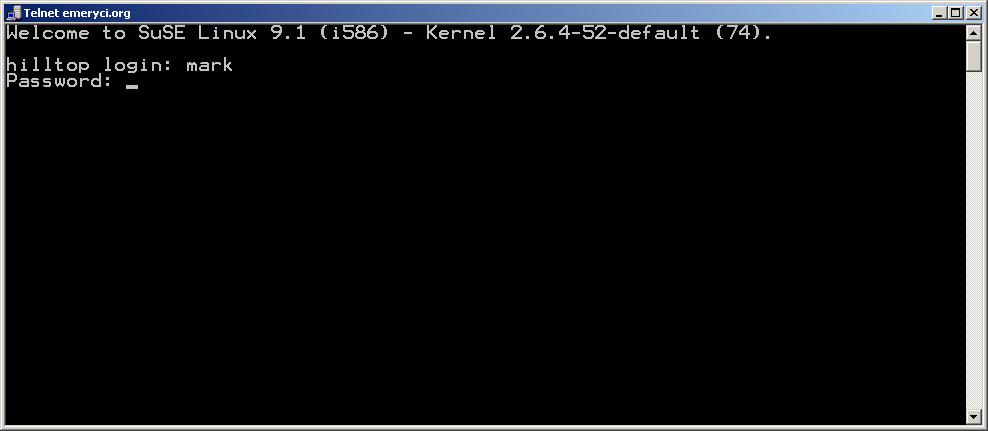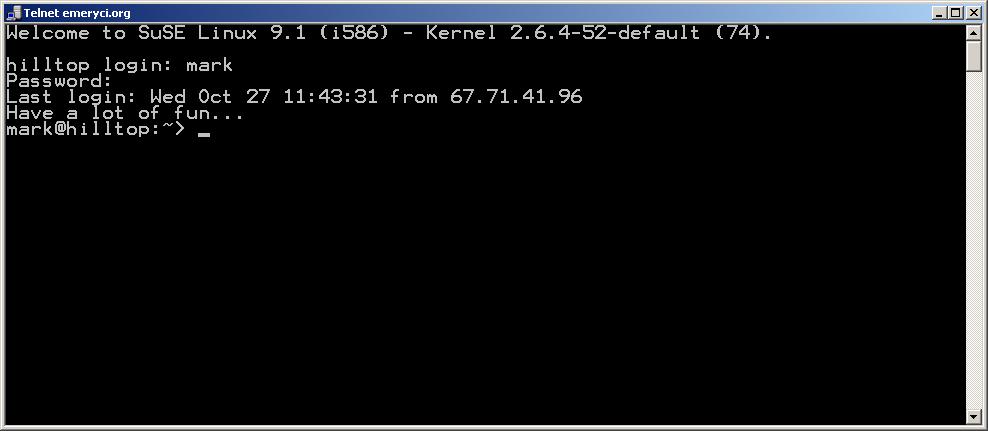telnet
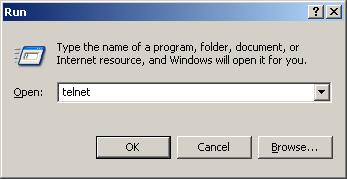
Alternatively you can also bring up the telnet window by keeping the Windows shortcut key (the key next to the Alt key having the Windows logo on it) pressed and then pressing R and typing in telnet
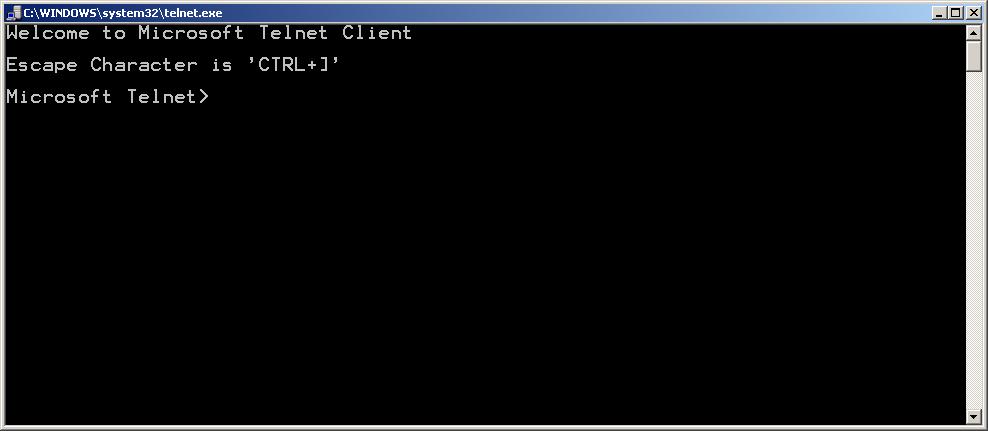
open hilltop.emeryci.org
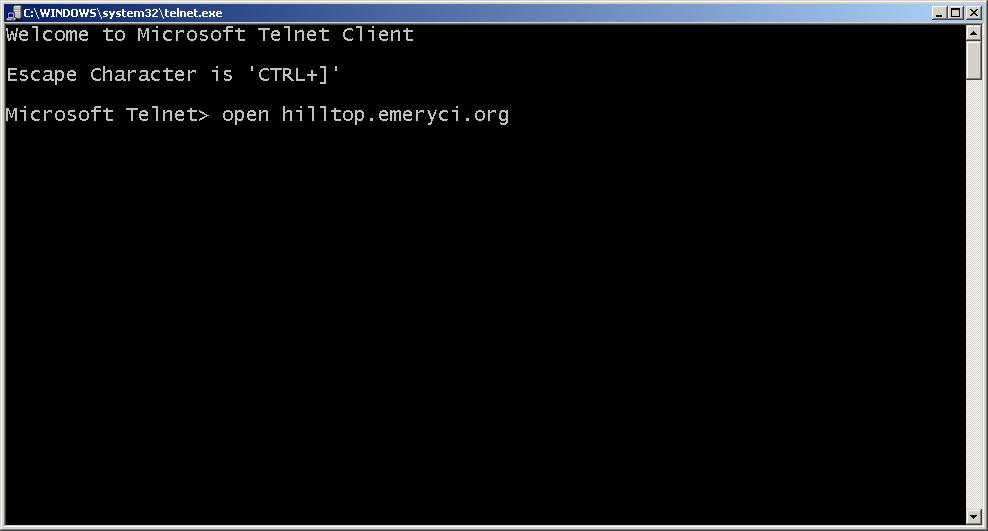
If you are successful to connect to Emery you will get the login screen as shown below, otherwise you probably have network (or Internet) related problems, which you need to fix before going to step 3.